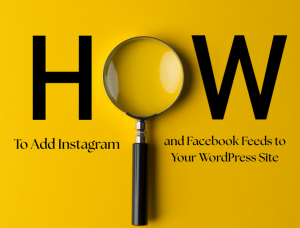Today’s customers expect quick answers. Whether you’re running an online store, service-based business, or SaaS platform, having a knowledge base or FAQ section on your website can make a huge difference. It reduces support requests, builds trust, and improves the overall user experience.
But here’s the good news:
You don’t need to be a developer to create one. With WordPress and a few smart tools, you can build a professional-looking knowledge base or FAQ—without writing a single line of code.
In this guide, Mag Cloud Solutions walks you through every step.
What is a Knowledge Base or FAQ Section?
A knowledge base is a centralized collection of helpful articles, how-tos, or answers to common questions about your business, product, or service. Think of it as your 24/7 virtual assistant.
A FAQ (Frequently Asked Questions) section is usually a smaller part of your website that covers quick answers to common queries like payment methods, delivery time, return policies, and more.
Both help you:
- Reduce repetitive customer support tickets
- Build customer trust
- Improve SEO by answering user-intent questions
- Provide faster, self-service support
Step 1: Choose the Right Plugin
Since you don’t want to code, the easiest way to create a knowledge base or FAQ is by using a plugin. Here are three beginner-friendly options we recommend at Mag Cloud Solutions:
✅ Heroic KB
One of the most user-friendly and professional plugins for building a complete knowledge base. It supports categories, instant search, feedback, and analytics.
✅ Echo Knowledge Base
Easy to set up, mobile-responsive, and supports accordion-style FAQs or categorized article listings.
✅ Ultimate FAQ
Best for websites that want a simple FAQ section without a full-blown knowledge base.
You can install any of these directly from your WordPress dashboard:Plugins → Add New → Search → Install → Activate
Step 2: Structure Your Knowledge Base
Before you start adding content, plan your structure. Think from a visitor’s perspective.
Ask yourself:
- What are the top 5 questions users ask about my product or service?
- Should I organize by topic, product type, or service area?
Create categories like:
- Getting Started
- Account & Billing
- Product Support
- Technical Help
- Policies & Returns
At Mag Cloud Solutions, we help our clients map their knowledge base in a way that reflects how users naturally search for help.
Step 3: Add and Format Content
Now, let’s create your actual FAQ or knowledge base articles. Most plugins give you a simple editor, much like writing a blog post.
Tips for writing FAQ/KB articles:
- Use a question as the title: e.g., “How can I reset my password?”
- Answer concisely: Keep it clear, direct, and jargon-free.
- Use bullet points or numbered lists to make answers easy to skim.
- Add images or screenshots if needed (especially for how-to steps).
- Link to related articles when helpful.
💡 Pro Tip: Add a search bar at the top of your knowledge base to let users find answers quickly.
Step 4: Customize the Design to Match Your Brand
Most FAQ or knowledge base plugins allow you to customize:
- Fonts
- Colors
- Button styles
- Layout (accordion, grid, or list view)
Make sure it aligns with your website’s branding for a seamless experience.
Mag Cloud Solutions can also help you match your knowledge base with your brand colors and theme—no coding required.
Step 5: Monitor User Feedback and Update Regularly
A good knowledge base isn’t just built once—it’s updated frequently. Some plugins let users vote if an article was helpful or not.
Pay attention to:
- Which FAQs get the most views
- Where users drop off or search without finding answers
- Customer support tickets that repeat—these should become new FAQs
At Mag Cloud Solutions, we encourage clients to treat the FAQ section as a live feature, not a one-time setup.
Bonus Tips for SEO and Performance
To ensure your knowledge base helps not just users but also your Google rankings:
- Use keywords naturally in your FAQ titles (e.g., “How to install XYZ software on Windows 11”)
- Add a FAQ schema markup plugin for rich results in search engines
- Keep answers under 150–300 words where possible
- Use internal links to guide users across articles
Need Help Setting It Up?
If you want a no-hassle setup, Mag Cloud Solutions offers tailored WordPress support to:
✅ Set up the best plugin
✅ Customize your layout
✅ Organize your content
✅ Train your team to manage it easily
Our team ensures your site looks professional, loads fast, and offers your users exactly what they need—without the tech headaches.
Final Thoughts
Creating a powerful FAQ or knowledge base on WordPress doesn’t require technical skills anymore. With the right plugin, a good structure, and some thoughtful writing, you can give your customers a self-help solution that improves satisfaction and reduces support requests.
Let Mag Cloud Solutions help you turn questions into opportunities and visitors into loyal users—with no coding required.
Ready to build your FAQ or Knowledge Base?
Let us help! Get in touch with Mag Cloud Solutions today.