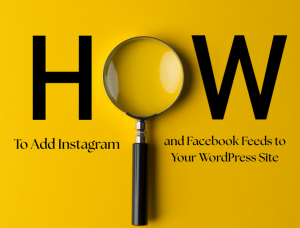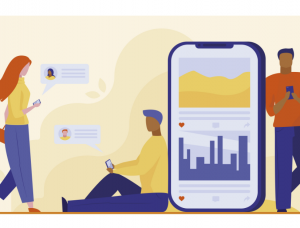Introduction
If your WordPress website isn’t ranking as expected, Google Search Console (GSC) could be your best ally. It’s a free tool from Google that helps you monitor, maintain, and troubleshoot your site’s presence in Google Search results. In this guide, you’ll learn how to use Google Search Console for WordPress to identify SEO issues and fix them effectively.
Why Google Search Console Matters for WordPress SEO
Google Search Console offers:
- Indexing insights
- Performance reports
- Mobile usability analysis
- Security alerts
- Error tracking (404s, redirects, etc.)
For WordPress users, these insights are essential to optimize your content, site structure, and technical SEO.

Step 1: Connect Google Search Console with Your WordPress Site
- Go to Google Search Console.
- Click “Add Property” and select Domain or URL prefix.
- Verify ownership using one of these:
- HTML file upload (via cPanel or FTP)
- HTML tag (paste it into the WordPress
<head>) - Google Analytics or Tag Manager
Tip: Use a plugin like Yoast SEO or Rank Math to easily add the verification code.

Step 2: Analyze Performance Report
Navigate to Performance > Search Results to check:
- Clicks
- Impressions
- Average position
- Click-through rate (CTR)
Fix: Identify low-CTR keywords and update your meta titles/descriptions in WordPress to improve engagement.

Step 3: Check for Indexing Issues
Visit Indexing > Pages to find:
- Pages not indexed
- Reasons: Crawled – currently not indexed, Discovered – not indexed, Excluded by ‘noindex’ tag
✅ Fix:
- Ensure important pages are not marked with
noindex. - Submit or resubmit your sitemap using Yoast SEO or XML Sitemap Generator plugin.

Step 4: Identify & Fix Crawl Errors
Go to Indexing > Pages > Why pages aren’t indexed.
Common errors:
- 404 (Page not found)
- Server errors
- Redirect errors
✅ Fix:
- Use a redirection plugin like Redirection or Rank Math Redirects to point broken URLs to relevant pages.

Step 5: Improve Core Web Vitals
Visit Experience > Core Web Vitals.
Issues found here affect your speed and user experience.
✅ Fix Suggestions:
- Use WP Rocket or LiteSpeed Cache for speed.
- Optimize images with Smush or ShortPixel.
- Switch to a fast theme like Generate Press or Astra.
Step 6: Mobile Usability Fixes
Navigate to Experience > Mobile Usability.
Common problems:
- Text too small to read
- Clickable elements too close
- Content wider than screen
Fix:
Use a mobile-responsive WordPress theme and test with Google’s Mobile-Friendly Tool.

Step 7: Submit an Updated Sitemap
Once fixes are complete:
- Go to Sitemaps in GSC.
- Submit:
yoursite.com/sitemap_index.xml - Monitor index status and errors.
Step 8: Monitor Manual Actions & Security Issues
Under Security & Manual Actions, check for:
- Spam
- Hacked content
- Policy violations
Fix:
Install a plugin like Wordfence for malware scanning and protection.
FAQs
Q1: Is Google Search Console free for WordPress users?
Yes, GSC is 100% free and works with any WordPress website.
Q2: How often should I check GSC for errors?
Ideally, check weekly or set up email alerts for immediate notifications.
Q3: Can I fix speed issues directly in GSC?
No, but GSC will show you where the problems are. You need to fix them inside WordPress using plugins or code optimization.
Conclusion
Using Google Search Console for WordPress is a must for any website owner aiming to improve SEO in 2025. From identifying indexing problems to fixing crawl errors and mobile usability issues, GSC gives you the power to take full control of your site’s search performance. Connect it, monitor it, and act on its insights regularly.
Website = https://magcloudsolutions.com/
Contact no = +91 9536899899